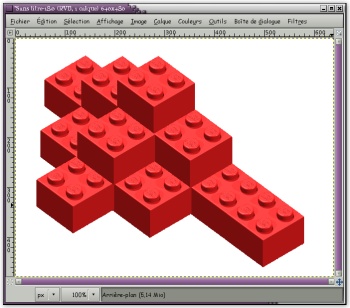Gimp - Using the clipboard as brush
Let's take the following picture:
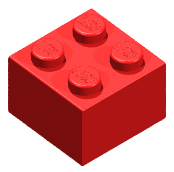
We will play legos
Create the brush
Open the picture containing the piece of Legos, which will serve us as a brush: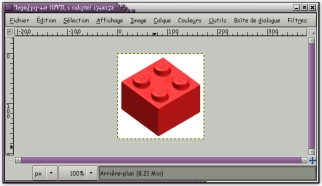
With the selection tool contigue (Wand), select the white background of the picture.
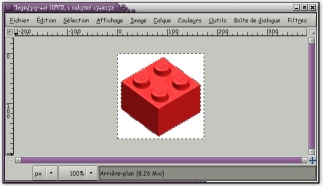
In the Select menu, select "Reverse" and "Reduce". Reduce the selection by 1 pixel:

DOn the Edit menu, choose Copy.
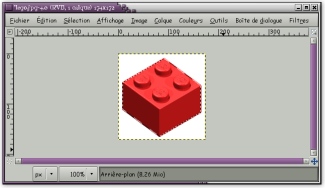
Then select the pencil tool. It is now possible to choose the "Clipboard" brush, which contains the piece of Lego we-ve just copied.

Using our new brush "Clipboard"
Create a new image with a size of 640 by 480 pixels, then with the pencil tool, and our new brush, it's now possible to make a Lego building: